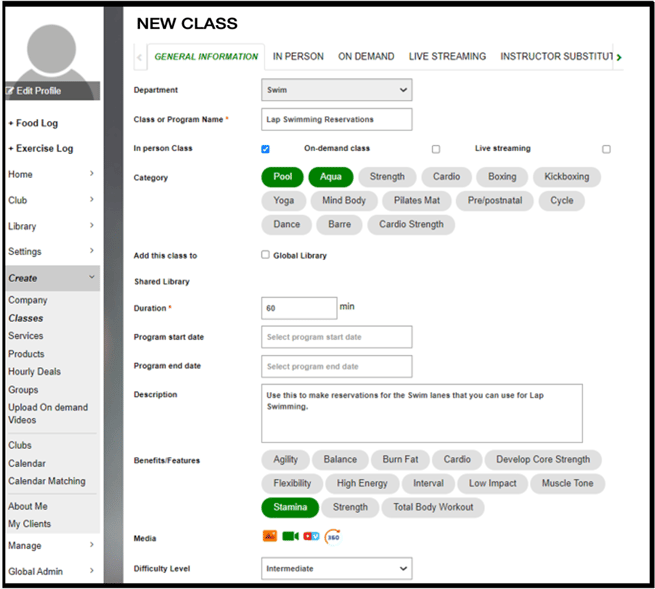Creating Classes
This guide explains how to create and edit classes and use them for your club's offerings.
One of the most basic and important constructs on the SHC platform is Classes, which is used to create most of the Group Ex offerings.
Classes can be created and edited by going to Create > Classes.
Clubs can now filter the classes by :
- Department
- Class Type
- Ordering
- Show/Hidden status
- Class Sub Type
Click on the "+" icon to create a new class. When you click on the "+", the detail page will open up. You will note that there are five tabs on the top. These Tabs are classified into different set-up categories fulfilling the complete setup of Classes.

The general overview of these five tabs is as follows:
| GENERAL INFORMATION |
As the name suggests, on this Tab you can specify all the general attributes or basic information to be shown in the class. The information entered under this Tab is usually the member-facing information. |
| IN-PERSON |
The IN-PERSON tab is a very important tab affecting your Club's bookings and operations. It allows you to set up policies around Bookings and e-commerce. As the name suggests this tab is used for Classes that take place with members and instructors in a physical location and not virtual classes. Note: For more information on Booking and Attendance policies in Classes please refer to Booking and Attendance. |
| ON-DEMAND AND LIVE STREAMING |
The ON DEMAND and LIVE STREAMING tabs are used for setting up policies related to the virtual aspects of a class. You can apply settings and policies in these tabs to create a series of On Demand videos or Live Stream the Class to your members. For more information on On-Demand and Live Streaming options in Classes please refer to ON Demand and Live Streaming. |
| INSTRUCTOR SUBSTITUTION |
In this Tab, you can select the list of Instructors who are approved to teach this Class. All the teachers approved to teach this class can raise substitution requests and can also volunteer as substitutes when the need arises. For more information on Instructor Substitution please refer to Instructor Substitution and Payroll |
You can add the following information on the GENERAL INFORMATION Tab :
- Department - Every class is associated with a particular department and you can specify that here.
- Class name - You can specify the name of the Class here.
- You can specify whether this class is an In-person/ On-Demand/ Live- Streaming Class.
- You can set categories under which this class would fall into.
- A class can be created by an Instructor/Manager/Director. Whoever creates the class has the right to edit or delete the class. However, if you want the class to be edited by the Club Management (people in the club having admin roles) you can ask the person creating the class to check the Add this class to My Club Library option. This option would result in the Class being sent for approval to be added to the Club Library where anyone with Club Admin rights can approve the class and then later edit it. The approval can be done by going to Manage > Library > Class and approving the required class.
- You can specify the Duration of the Class.
- You can add Media(photos, videos, Vimeo/Youtube links) and a description for the Class.
- You can specify information such as Calories burnt, Equipment needed, Program start and end date, and Difficulty level.