How to Troubleshoot Member Account Issues?
If you want to troubleshoot member account issues, you will need to understand how member accounts are created. It will help you address problems related to temporary password and failing to login.
A. How member accounts are created?
Member accounts can be created in one of the three ways:
- By SHC
- By Staff Or
- Self created by the Member
1. Smart Health Clubs (SHC) - when they trigger automatic account creation in Phase 4. This is a one-time activity and is done during the Onboarding Process in Phase 4 and is called Member Launch. After this if new new members need to be added to the App, you can use the Web App.
This is done in the following steps:
1. SHC triggers auto account creation.
2. Member gets email invite with login id and password from SHC.
3. Member installs and logs in to the App.
4. Member gets a Welcome email from the Club and can start using the App.
2. Staff - Club Staff can add a member using the Web App. These are not verified or authenticated immediately. During the night sync with Billing software, if the email id exists in the Billing software it will get authenticated.
3. Self - themselves who may go into App Store and download the App. These accounts are not verified or authenticated immediately. During the night sync with Billing software, if the email id exists in the Billing software it will get authenticated.
B. How to get information about a member account?
If any member account issue come up, first thing you should do is check the details of the member in the Web App.
1. Go to Web App > Manage > All Users.
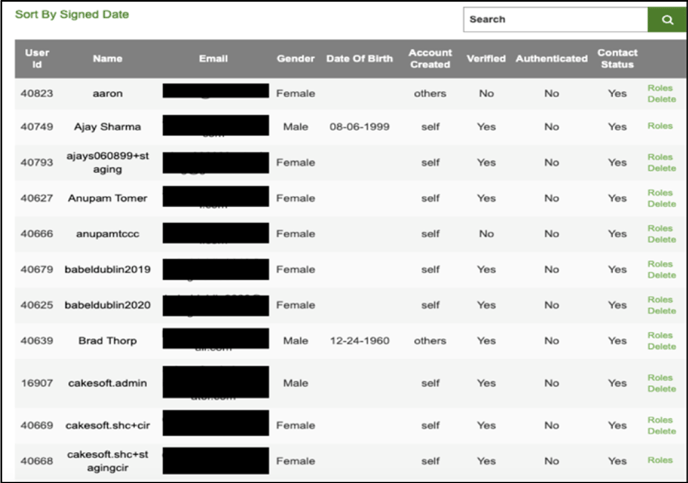
2. Note the following columns:
- Account Created - Shows who created the Account.
- Verified - Whether the member has logged into the account or not or whether the email was valid or not.
- Authenticated - Member’s Account was created through Auto-Account Creation and was authenticated by the overnight sync process.
C. Common Troubleshooting Scenarios
Scenario 1 :- In the case of members having trouble with receiving a temporary password during the sign up process of the App
1. The most common solution to this problem is that sometimes the temporary password ends up in their Spam/Junk folder. In that case they can be told to look there and use the password to login to the app.
2. The member might need to recheck the E-Mail information they have provided and make sure they use the same E-mail ID when logging into the App.
Scenario 2 :- Often times a member may not be able to successfully login with the E-Mail ID and password provided to them during our Auto-Account Creation Process. In this case they can -
1.Double check if they have clicked on the “Sign In” button instead of “Sign up” since they already have an account on the app and must “sign in” with the provided credentials in order to get into the App.
2.The member must make sure that they are have a good internet connection while signing into the App.
3.The member must use the E-Mail ID provided by them in their login details and not use a different E-Mail ID.
4. Check if they don't have an account created in any other SHC App. On a rare chance, if the person/member has an account in any other App the account will not be created for them.
