Book An Equipment Solution
This article shows tutorial steps on How to create Tennis Court Bookings, Massage Beds, Swim Lanes, Pickleball Court bookings, and similar setups using the Book an Equipment/ Court Booking module.
Contents
| 1. | How to Create a Resource |
| 2. | How to add a Layout to a Resource |
| 3. | How to Create a Service |
| 4. | How to link a Resource to the Service |
| 5. | How to set up availability for the Resource |
| 6. |
How to add Buffer time/Equipment preparation time for Services |
| 7 | |
| 8 |
Enabling separate section for Equipment Bookings in the app |
1. How to Create a Resource
Resources are a digital representation of the courts, pools, rooms, studios, etc. which the clubs offer to its members to attend classes, lessons, clinics, and much more.
SHC Software offers a great representation and easy setup of the Resources to amplify the user booking experience on the Mobile or Web app.
The tutorial below shows how a Resource can be created on the SHC platform.
2. How to add a Layout to a Resource
Layouts represent the structure of the Resources the club offers. A layout helps make spots available to select and book through the app.
A layout can be of multiple types depending on the Resource, such as Tennis or Pickleball courts, Swim Lanes, Massage beds, or a Pilates room.
3. How to create a Service
Using SHC Software, you can create various Services such as Court Booking Services, Massage Services, Equipment Booking Services, Guest Pass services, etc.
Court Booking or Equipment booking services allow members to choose and book a spot in a Resource.
In the tutorial below, learn how to create a Court Booking Service.
4. Linking Resources to Services.
Based on the services offered, Resources or Trainers are linked to the Service.
Learn how to attach a Resource to a Service.
5. Setting up Availability.
Availability helps show the bookable durations based on the time slots of the services. This way the members can book a Service as per their convenience and flexibility.
Check out how to set up the availability of a Resource in the tutorial below.
Check out the below-related topics and tutorials
- Mobile app overview - How to make a court booking
- How to set up Court Booking/ Book and Equipment Policies
- Reporting - Court Bookings, Book an Equipment, Orders.
- How to create a court booking - Front desk, Trainers and Staff.
6. How to add Buffer time/Equipment preparation time for Services
- Buffer time/Equipment preparation is a particularly useful feature for Massage Rooms or a similar setup. The Buffer time allots a specific amount of time after the completion of a service and during this time bookings cannot be made.
- This is particularly useful in a situation where a Massage room has to be set up after the completion of a massage service so that the Massage room can accommodate the next client.
- You can set the time period you want to be the Buffer time for different departments by doing the following:
- Open the Web App
- Click on Create > Company
- Select the Book A Service Provider Policies
- Set the time period next to the Equipment Preparation time option.

On the Availability calendar, the buffer time will be automatically added post every booked appointment, it will be shown as an orange block.

7. How can Managers view all the Services on the Mobile App?
- Managers can get a comprehensive view of all the equipment bookings through the Staff Calendar on the Mobile App. Follow the steps below to access it:
- Open the Mobile App and navigate to Dashboard > Staff Calendar.
- Note: The location of the Staff Calendar may vary depending on how your app is customized.
- Once you're in the Staff Calendar, tap the dropdown at the top of the screen to select the relevant Resource for the department you're interested in.
- A second dropdown will then appear, allowing you to choose a specific equipment (e.g., Swim lanes, Tennis courts etc) and view all booking details for any selected date.
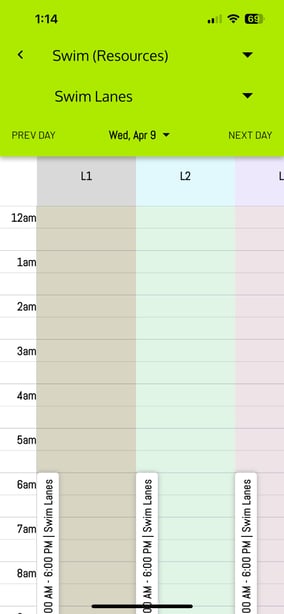
8. Enabling separate section for Equipment Bookings in the app
You can now display different types of services in separate sections within the app. Below is a breakdown of each section:
- Services - Includes all services created within a department. This can include Private/Semi-Private appointments, Court/Equipment bookings, and Guest Passes.
- Regular Services - Displays only Private/Semi-Private appointments and Guest Passes.
- Court Bookings - Displays only court booking services.
- Equipment Bookings - Displays only equipment booking services.
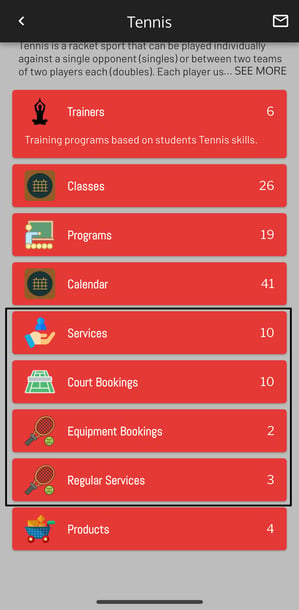
To enable these sections individually:
- Go to Create > Clubs page on the web app.
- Click on Department Information and expand your preferred department.
- Scroll down to access all different sections under the department
- Toggle the desired sections ON.
The system will then automatically organize the services into their respective sections in the app.

