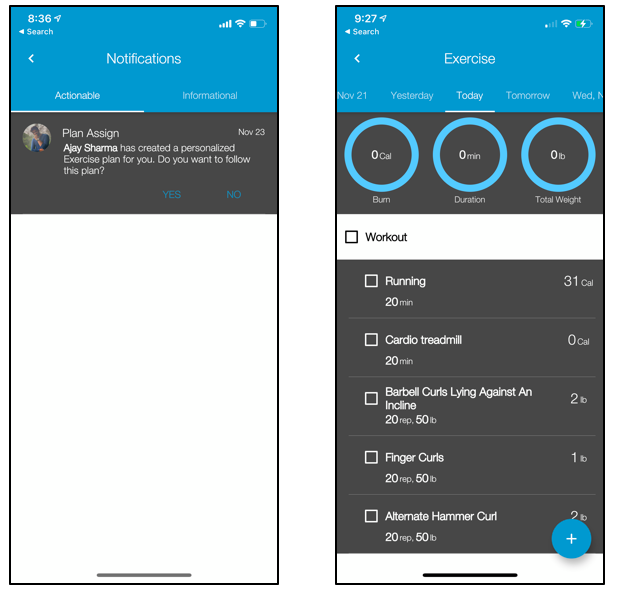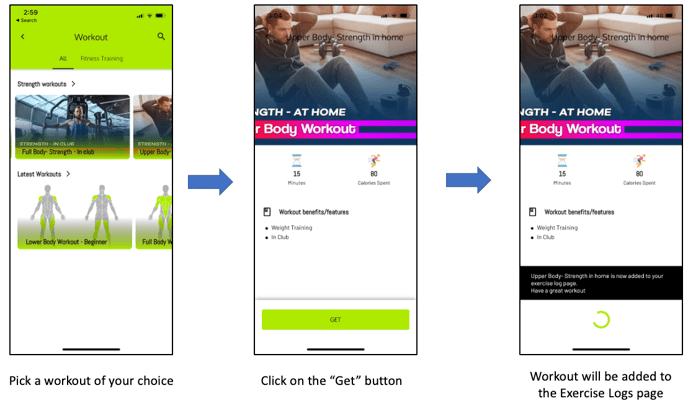How to use Fitness Plans, Workouts, and Exercises on the SHC Platform
This module gives you the ability to offer personalized fitness plans for your members.
INTRODUCTION TO FITNESS PLANS
A personalized Fitness Plan can be created by an Instructor for a member using the Smart Health Clubs platform. A Fitness Plan consists of several different Workouts. Each workout consists of several different exercises. To create a Fitness Plan, an Instructor can follow the following process on the Web App :
| Step 1 - Create an Exercise or choose from a list of existing Exercises provided by SHC | An Exercise on the SHC Platform is an activity that is performed by a member and is the lowest component required in the hierarchy of a Fitness Plan can be a part of one of the two categories - Strength Training and Cardiovascular. An Exercise includes details such as Weight Lifted, Reps, Calories burnt, Muscle Targeted, Equipment, etc. |
| Step 2 - Create a Workout Template consisting of various Exercises. |
A Workout Template is another component which is required to create Fitness Plans. A Workout Template consists of a set of exercises that can be either Cardio or Strength Training. The purpose of creating a Workout Template is to combine a set of exercises to eventually add them to a Fitness Plan. For example - You can create a Workout Template focused on the Upper body which consists of a set of Upper body Exercises and eventually add this Workout to a Fitness Plan. |
| Step 3 - Create a Fitness Plan with various Workouts. |
A Fitness Plan is the last component and consists of a set of workouts that have been created. These Fitness Plans can further be assigned to individual Clients by an Instructor. |
1.0 CREATE AN EXERCISE
SHC provides a set of exercises in the Library and a club can choose to use these exercises or create a new one if they cannot find the desired exercise in the existing library.- An exercise can be shared at 3 levels.
- Trainer or individual level - The exercise can only be viewed and edited by only the person who has created it.
- Club level - If the individual donates the exercise to the Club (by adding it to Club Library), then it can be viewed and edited by everyone who is a staff member at the club.
- Global level - If a club donates an exercise is given to SHC, then the exercise is added to the SHC library of exercises.
|
WHAT |
HOW |
|
How to create an Exercise and add it to the Club Library. |
Web App > Library > Exercise > + Button. (Screenshot 1.1) On this menu, you have the option to : · Search for an Exercise and edit one of the pre-existing Exercises to match the needs of the club. · Add an Exercise of your own by writing the name on the "Search Exercise" option and clicking on the name of the Exercise you wish to add. · While adding the Exercise you can add a photo/video to it and outline all the various parameters of the Exercise such as Reps, Muscle Targeted, Equipment, Level, Exercise type, etc. · You can also choose to tick the option "Add this exercise to the Club Library". (This option will allow the entire club to view and edit the Exercise). |
ADD A NEW EXERCISE (Screenshot 1.1)
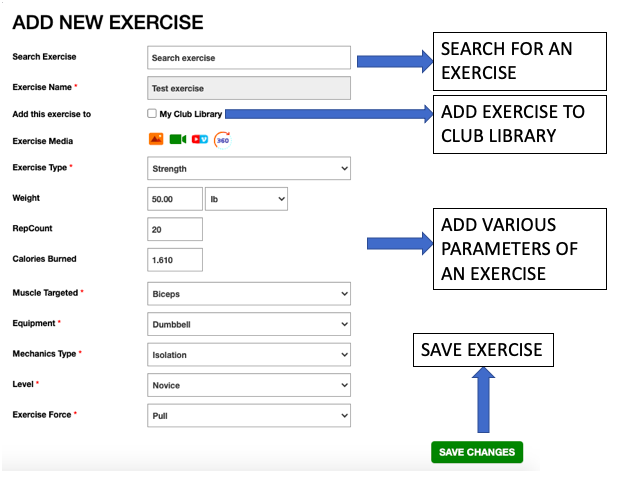
2.0 CREATE A WORKOUT TEMPLATE
- Just like exercises, the workout templates can also be shared at the same 3 levels :
| WHAT | HOW |
| How to create a Workout Template and add it to the Club Library. |
Web App > Create > Workouts > + Button (Screenshot 2.1). Here you have the option to:
|
2.1 CREATE WORKOUTS (Screenshot 2.1)
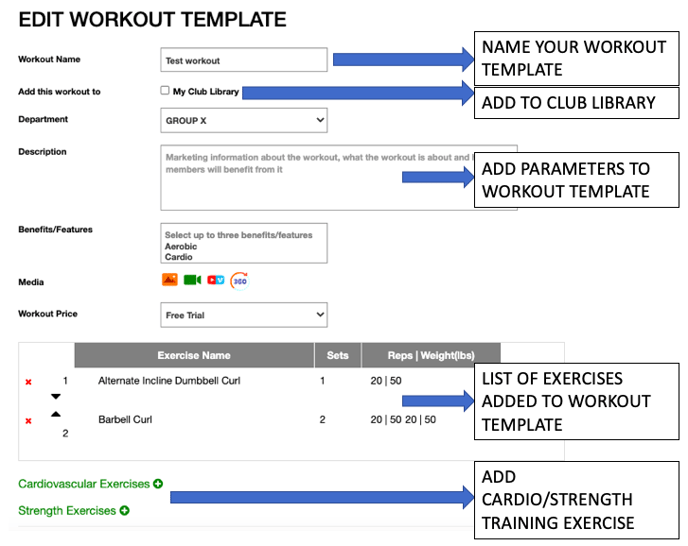
ADD AN EXERCISE TO WORKOUT TEMPLATE (Screenshot 2.2)
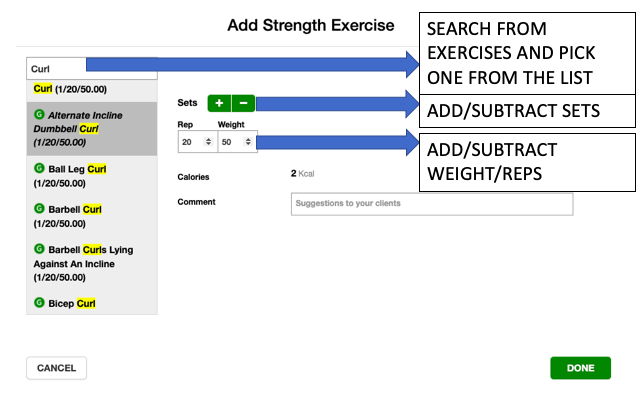
2.2 HOW TO SHOWCASE A WORKOUT FOR YOUR MEMBERS IN AN ON-DEMAND WORKOUT LOOK?
- Once a workout has been created on the SHC Platform, it can be showcased to your members in an On-Demand Video-like experience.
- By creating this experience, you can enable your members to browse through the various workouts you have created, purchase them/get them for free and follow them straight from the platform.
- To set up the workout experience, you can go to the Create > Company > Workouts section of the platform.
- Here, you will be able to set up multiple workout categories and order your workouts in a custom experience on the Mobile App.
- Categories can be created based on -
- Most Watched workouts
- Lastest workouts
- Benefits of the workout
- Clubs can create multiple horizontal scrolls based on these categories.
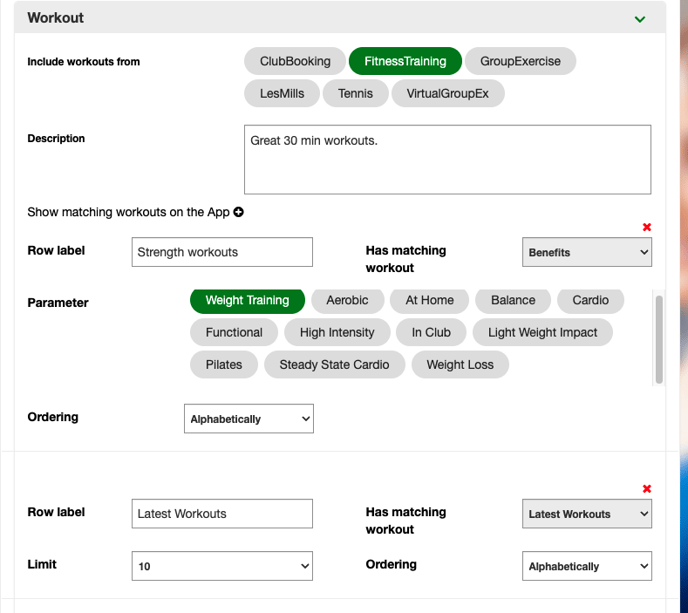
- Once workouts have been created, showcased and the experience has been created, members will be able to view them, purchase/get the workout and follow the workout using the exercise logs page.
- In the example below, the workouts have been shown on the app and can be browsed using vertical and horizontal scrolling.
2.3 GUIDED WORKOUTS
- Once a member has added workouts to their exercise logs, they can utilize SHC's guided workouts section of the platform.
- Here, members will be able to
- View, track, and log all of the exercises of the workout manually
OR - Use SHC's Guided Workouts.
- View, track, and log all of the exercises of the workout manually
- On the guided workouts section, members can -
- Click on any exercise of the workout
- View the video on how an exercise is performed with instructions.
- Click on the "Start Set 1" button to start set 1 and track their current set.
- Once done, they can click on the "End Set 1" button which will bring up a custom timer for the rest period between sets.
- Once the rest period is complete, members can move to the next set and complete the exercise.
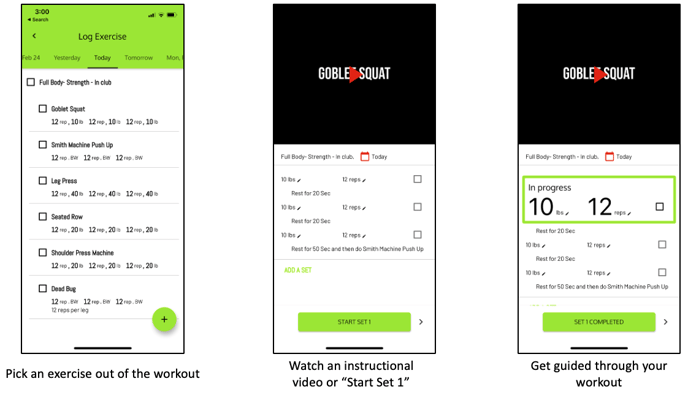
2.4 HOW TO ASSIGN A WORKOUT TO MEMBERS
You can now assign Workouts to Members, earlier this functionality was only limited to Fitness Plans. In order to do so you need to go to Create > Dashboard > Select the Member > Select the Workouts Tab > Assign the workout and select the number of days that you want the member to follow the Workout.
The assigned Workout will appear on the Member's App under the Dashboard page, Exercise Log option. Members can follow the Workout assigned to them. Please refer the screenshots below
Please note that the workouts can only be assigned by the creator of the workouts.
Screenshot 2.4.1
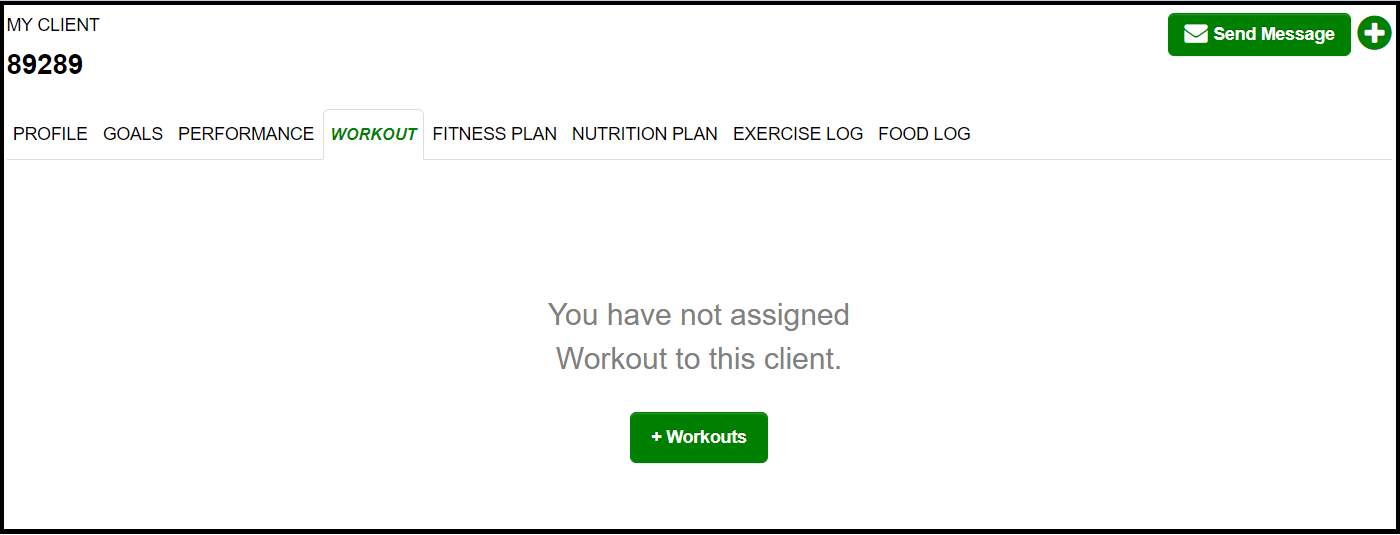
Screenshot 2.4.2 Assigning the Workout and days
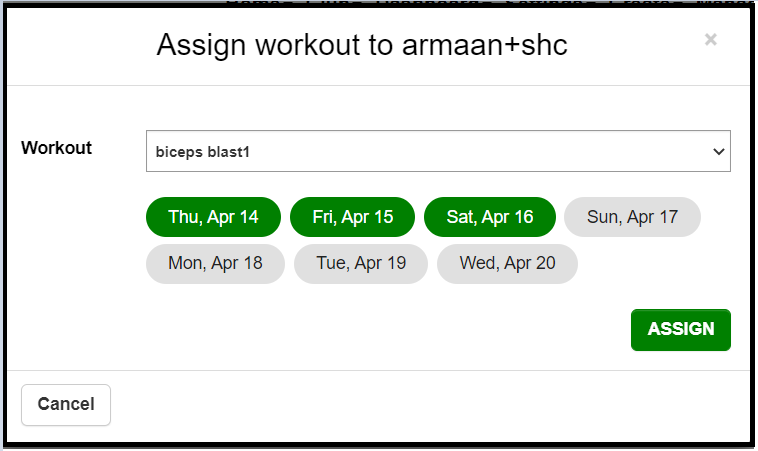
3.0 CREATE A FITNESS PLAN / EXERCISE TEMPLATE AND SHOWCASE IT ON THE APP
- Just like the others, the Exercise Plans/Templates can also be owned at 3 levels :
| WHAT | HOW |
| How to create an Exercise Plan and add it to the Club Library. |
Web App > Create > Fitness Plans > + Button (Screenshot 3.1). Here, you will have the option of :
|
CREATE AN EXERCISE TEMPLATE (Screenshot 3.1)
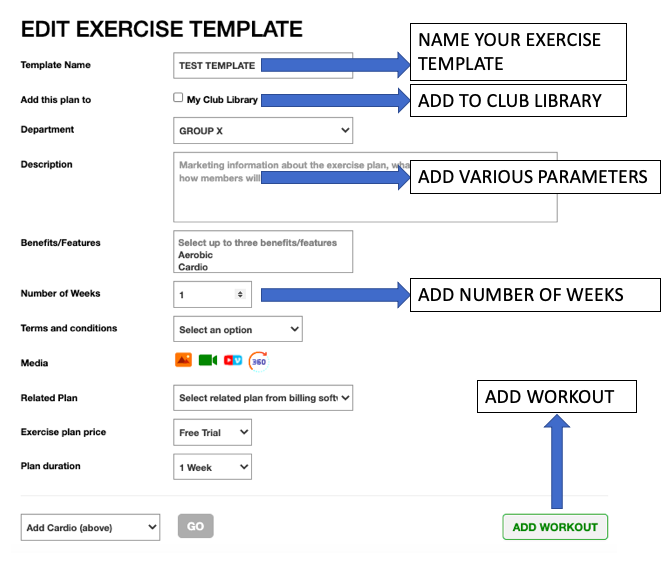
ADD WORKOUT TO EXERCISE TEMPLATE (Screenshot 3.2)
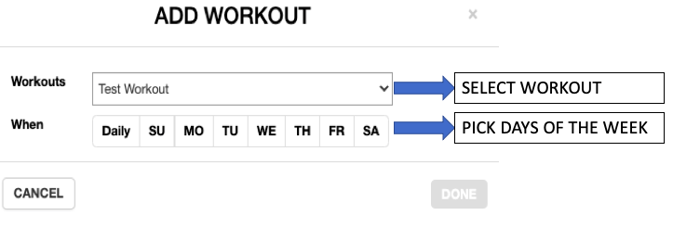
VIEW AND EDIT THE FITNESS PLAN TIMELINE (Screenshot 3.3)
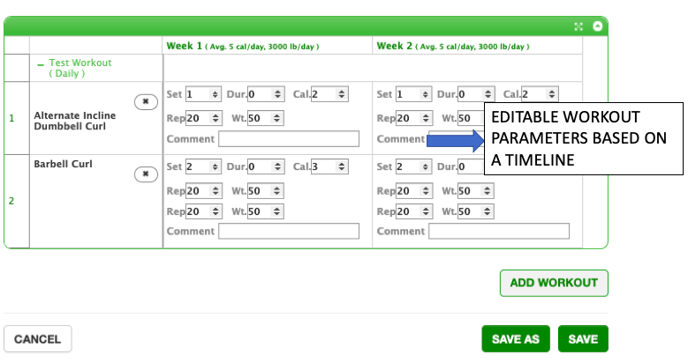
4.0 HOW TO ADD A CLIENT AND ASSIGN FITNESS PLANS TO INDIVIDUAL CLIENTS
- Now that you have created a set of Exercises, Workout Templates, and Exercise Plans, you can begin assigning these plans to certain Users and Clients.
- To achieve this you must first add a Client.
- After you add a Client, you can assign plans to your clients.
- In the "My Clients" section of the Web App, you will also be able to view the daily activities of your client and monitor their Exercise Logs.
| WHAT | HOW |
| How to add a Client | Web App > Create > My Clients > Search from a list Users/Clients > Click on the Name of the Client. Once done, the user will be added to your list of Clients. |
| How to assign Exercise Plans to a Client |
Web App > Create > My Clients > Choose from a list of added Clients > Add a plan > Click on the Exercise Tab > + Button
|
HOW TO ADD FITNESS PLANS AND ASSIGN THEM TO A CLIENT (Screenshot 4.1)
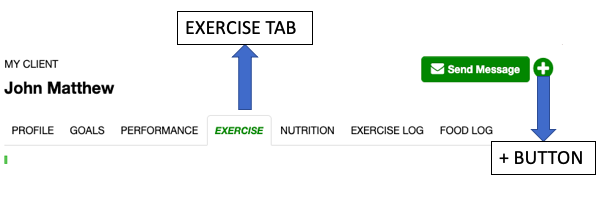
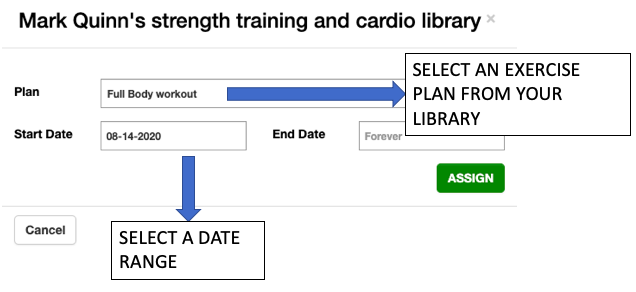
5.0 Member Experience when a Fitness Plan has been assigned to them
- When a Personal Trainer/Coach assigns a Fitness Plan to one of their clients, it is reflected on the member's App in the form of an Actionable notification.
- A member will receive an Actionable Notification that reads "<Trainer Name> has created a personalized Fitness Plan for you. Do you want to follow this plan?"Here, they will have the option to say Yes or No to the Plan.
- Once accepted, the plan automatically gets added to the Exercise Logs of the member.
Member Experience when a Fitness Plan has been assigned to them (Screenshot 5.1)