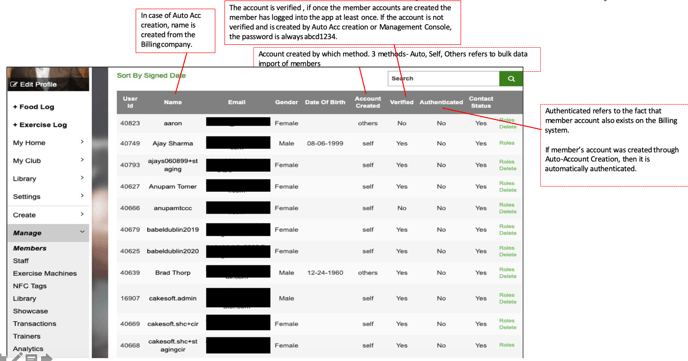Member Sign In And Sign Up Process
Members have to sign in to your club app once their accounts are created by the Auto Account Creation process. But, sometimes they sign up directly on the App as well. Understanding these processes will help you troubleshoot member login issues.
MEMBER SIGN-UP AND SIGN-IN PROCESS
1. Auto Account Created and Accounts created on the Web App -
a. Member gets an Invite email with the login ID and temporary password from the Club ID. Using these they install the app and log in/Sign in using the password abcd1234. If the account is created by these 2 methods, Auto Account creation or Management Console, the password is always abcd1234.
b. They get a Welcome email from the Club on successful login.
c. They are prompted to change the password from the club and enter the App.
If the email is not present in the Billing company data, then the account will not be created.
Note: Members should be careful to use the Sign-In option and not the Sign-Up option.
2. Self-Created Accounts
a. Go to the App Store, download the App, and Sign Up with your email ID and password.
FOR MEMBERS, WE RECOMMEND ALWAYS USING THE EMAIL REGISTERED WITH THE CLUB OR BILLING COMPANY.
IN THE EVENT, THAT THE BILLING COMPANY DOES NOT REQUIRE AN EMAIL, THE MEMBER CAN USE ONE OF THEIR CHOICE
b. Email verification (important because many emails are not genuine or have an error) is done and a code is given. Using this code on the App, their email verification is completed and they can now log in with their password (which they added at the time of signup.)
c. Now they will Sign In to the App. Once they log in they get a Welcome email from the club.
Note: If the Email ID is the same as in the Billing Company data, then the account is authenticated during the data sync-up at night.
3. How to find out about a member's sign-in status
The Manage > All USERS page provides all the necessary information about a user's account to identify the following :
if a member has logged in once
- If a member account is connected to the Billing company
- Details like name, barcode, membership type, etc.
- Family account details.
To find out all this information and more, you can go to the Members Page: Web App > Manage > Members Page