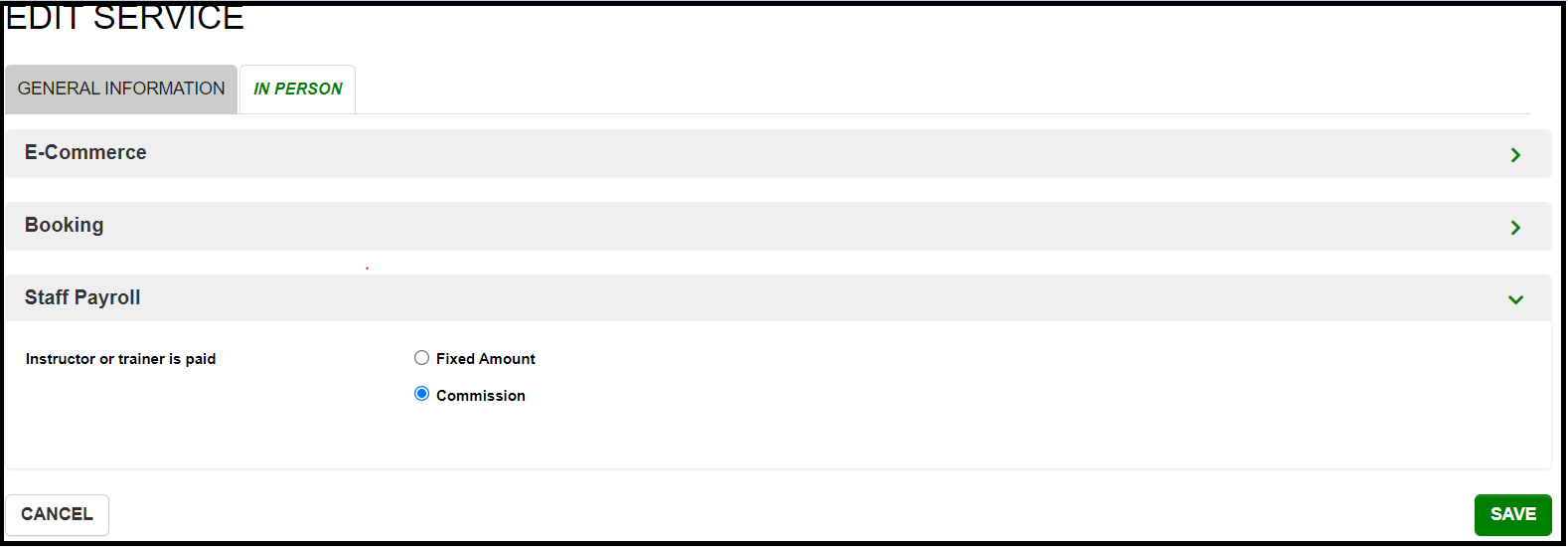Staff Payroll
This article will guide you on how to set up Payroll for your staff
A. SETTING UP PAYROLL FOR YOUR CLUB
Payroll can be set up in different ways according to the payment setup you have for different instructors and different Classes or Services. All the Payroll info can be set up in Create > Staff Payroll.
1. Hourly Pay Rate
- In this setup, Instructors or Trainers are paid on an hourly basis for the Classes they teach. To set this up you need to go to:
- Create > Staff Payroll > Click on the HOURLY PAY RATE Tab > Click on the + icon
- A window will be displayed in which you can add info such as Department, Name, Hourly Pay Rate, and the date from which this pay rate would be applicable. (Please refer to the screenshot below)
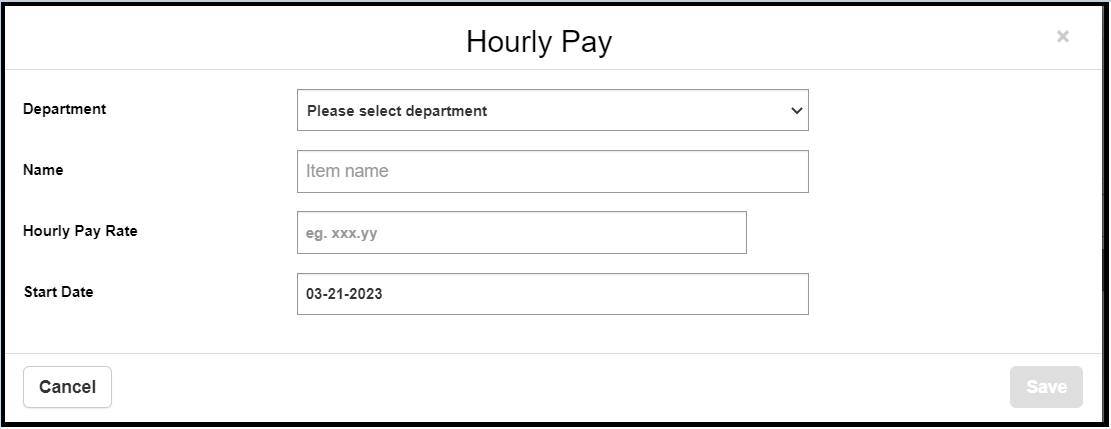
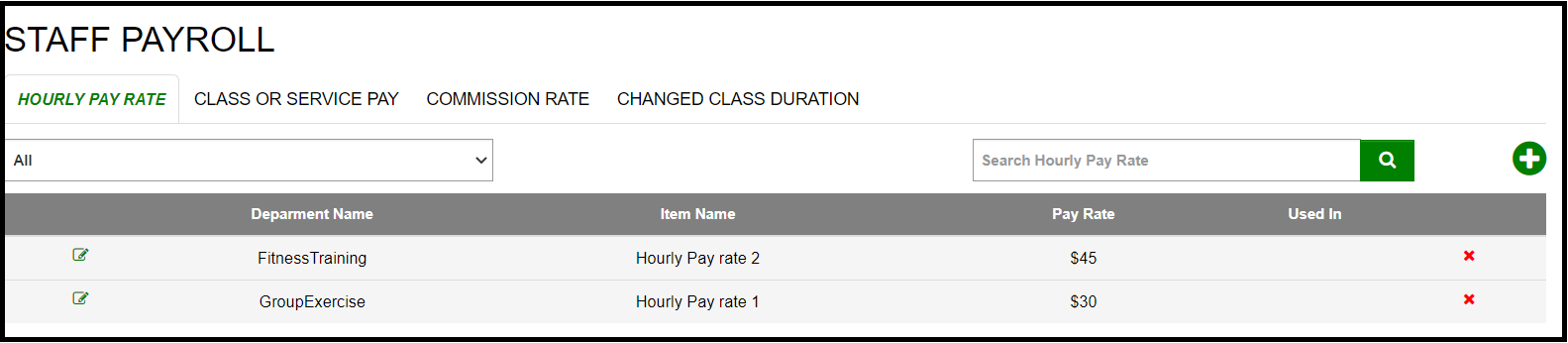
Based on these details you can set up an Hourly Pay rate for a department and then assign it to the relevant Instructors/Trainers in that department.
2. Class or Service Pay
- Here you can set up payment information for certain specific Classes/Services. For instance, if you would like your Instructor/Trainer to be paid X amount for teaching a specific Class or Service then you can set up that info using this option. In order to do so go to the:
- Create > Staff Payroll > Click on the CLASS OR SERVICE PAY TAB > Click on the + icon
- A window will be displayed in which you can add info such as Department, Name, Class or Service Pay Rate, and the date from which this payment would be applicable. Please refer to the below screenshot:
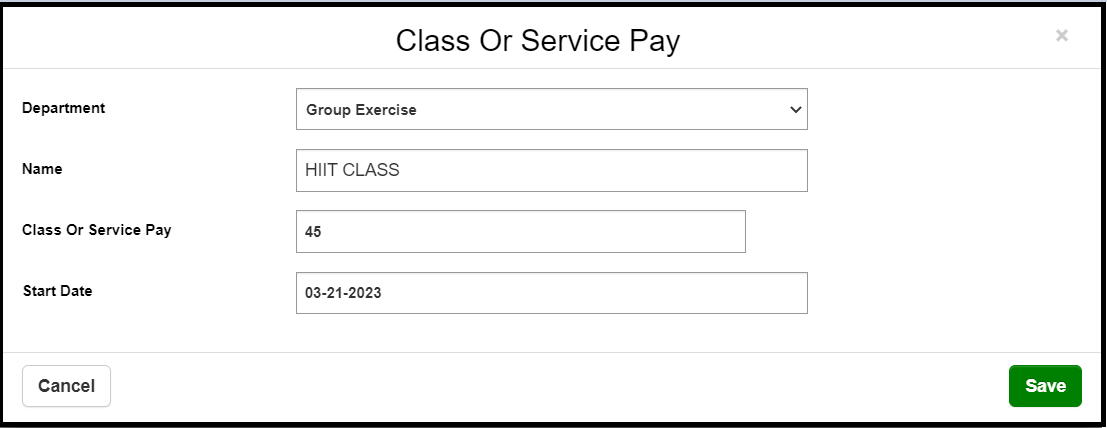
3. Commission Rate
- Here you can set up the Commission percentage that your Instructors/Trainers will receive for a Class/Service/Program they teach. You can set this up by going to:
- Create > Staff Payroll > Click on the COMMISSION RATE TAB > Click on the + icon
- A window will be displayed in which you can add info such as Department, Name, and the date from which this payment would be applicable.
- You will have the option to set the Commission rate for a period of time. For Instance, if a Trainer is paid a commission rate of 10 % for the first 5 hours and 15 % for the next 10 hours, you can set it up using this option. Please refer to the screenshot below:
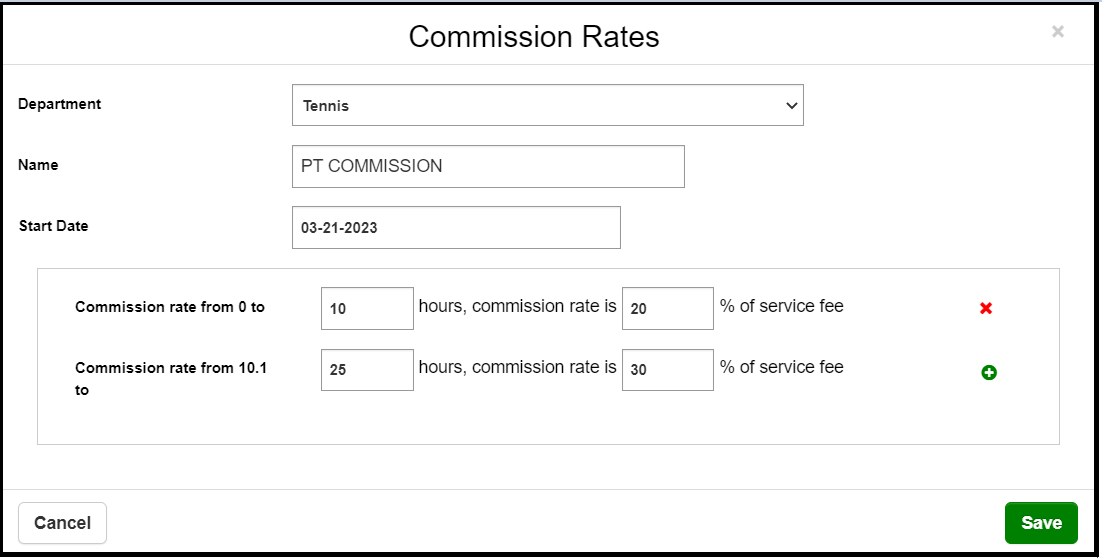
4. HOURLY PAY BASED ON CLASS DURATION
- For certain Classes, you can pay Instructors an hourly rate even if they don't take the Class for an hour. For instance, if the hourly rate of an instructor is 100$, you can pay the same amount to an instructor for taking a 45 min Class. In order to set it up:
- Create > Staff Payroll > Click on the CHANGED CLASS DURATION TAB > Click on the + icon
- A window will be displayed in which you can add info such as Department, Name, and the date from which this payment would be applicable.
- You will have the option to set up commission rates from 0 to X hours (USE THE SAME EXAMPLE YOU USED EARLIER PF 45 MIN VS 100 MIN)and then from X hours to Y hours. Please refer to the screenshot below:
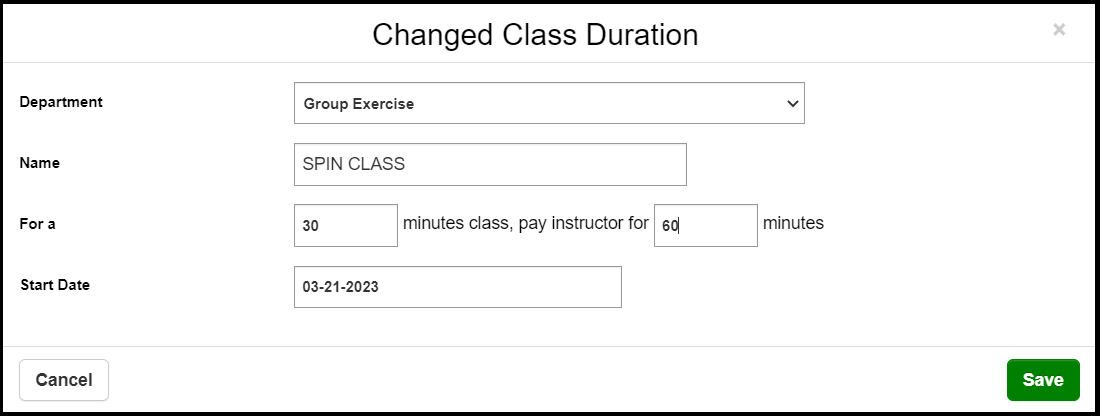
B. APPLY PAY RATES FOR INSTRUCTORS/TRAINERS
- All the pay rates that you set up earlier can be applied to different Instructors/Trainers. To apply the pay rate you need to :
- Manage > Instructors and Trainers > Select Department and Instructor > Payroll Tab
- In there you can add different types of payroll data discussed in the previous section such as Hourly Pay Rate, Class or Service Pay, Commission Rate, and Changed Class Duration Pay. Please refer to the screenshot below:
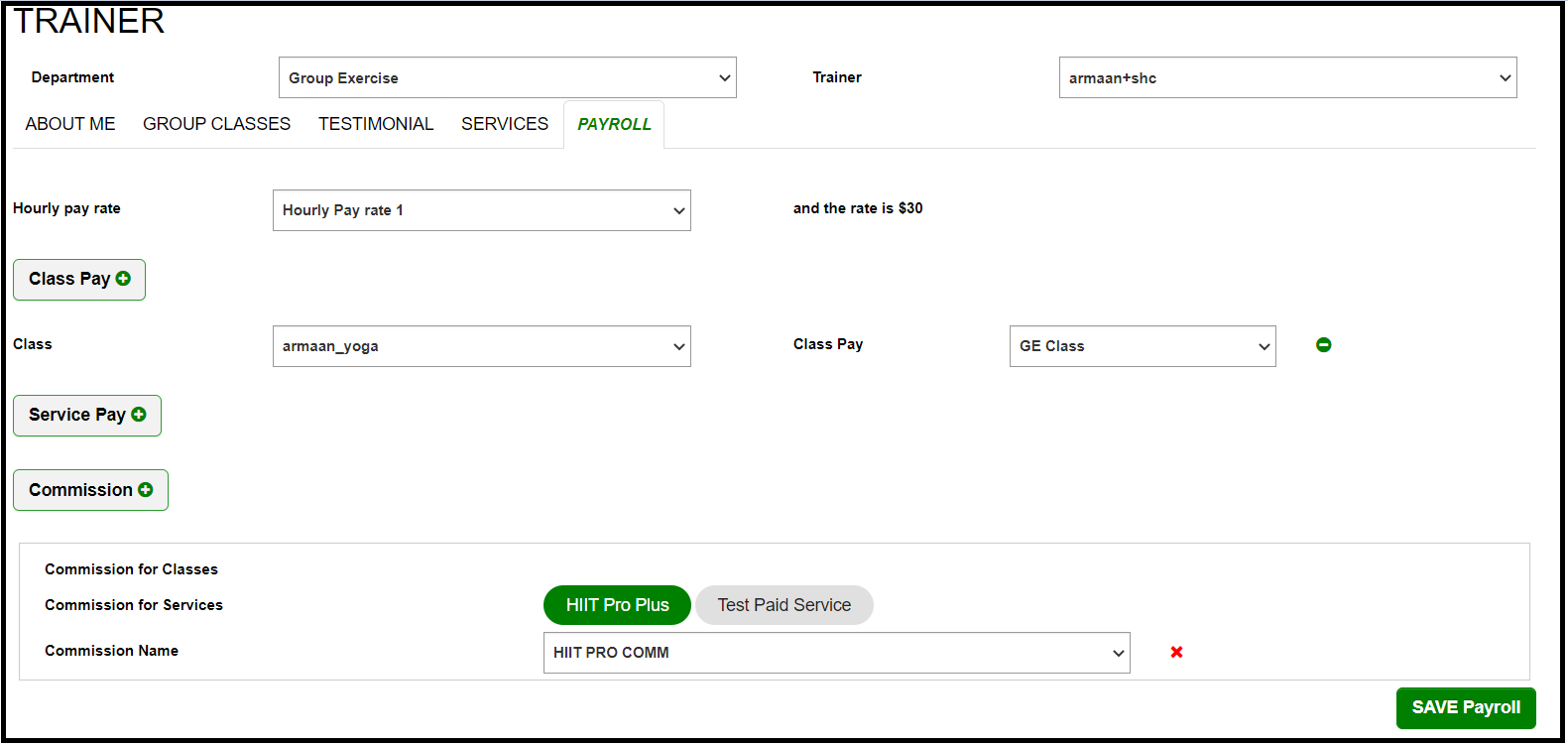
C. CHOOSE BETWEEN A FIXED RATE OR A COMMISSION
- Based on the Class/Program/Service you can choose to whether pay your Instructors/Trainers a fixed rate or a commission rate based on the price of the Class/Program/Service. To set this up you need to:
- Create > Classes/Services (The class/service for which you want the instructor to be paid a fixed rate or a commission) > Click on the In-Person Tab > Select Staff Payroll and choose the required option.
- Please refer to the screenshot below: