Reports
Explore the reports on the Web App
INTRO
You can generate different types of Reports for your club and obtain data about Attendance, Member Booking, Instructor Payroll, Orders, even Employee Appreciation, and more. The insights provided by this data can be useful to enhance and improve the services provided to your members.
To access the Reports section, please go to Web App>Manage>Reports.
1. Attendance Report
The Attendance Tab will generate a report based on how many members attended during a specific period that you can define. You can generate the report by choosing Location, Classes, Departments, and Trainers according to your requirements. You enter these requirements in the first section of the Tab and the report appears in the lower section of the tab. All tabs work and behave in the same way.
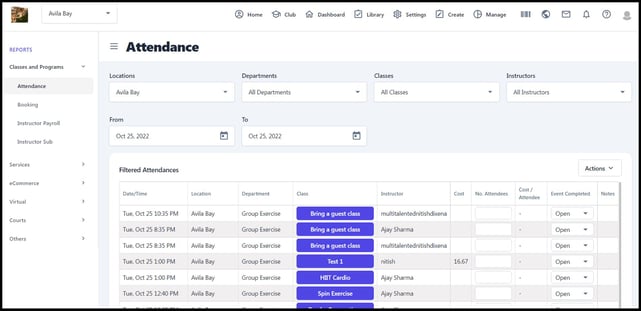
In the Reports tab, your Instructors can update attendance data such as the total number of members who attended their class, and can mark the Event closed or open. Your instructors need to update this data for this Report to be generated.
Attendance reports now have the option to download the member details with rosters under the Actions drop-down menu.
Instructors can use this report to mark attendance for their classes, add new members to the booking, and request a substitute. These tasks can be performed by clicking on the Class under the Class Column of the Report.
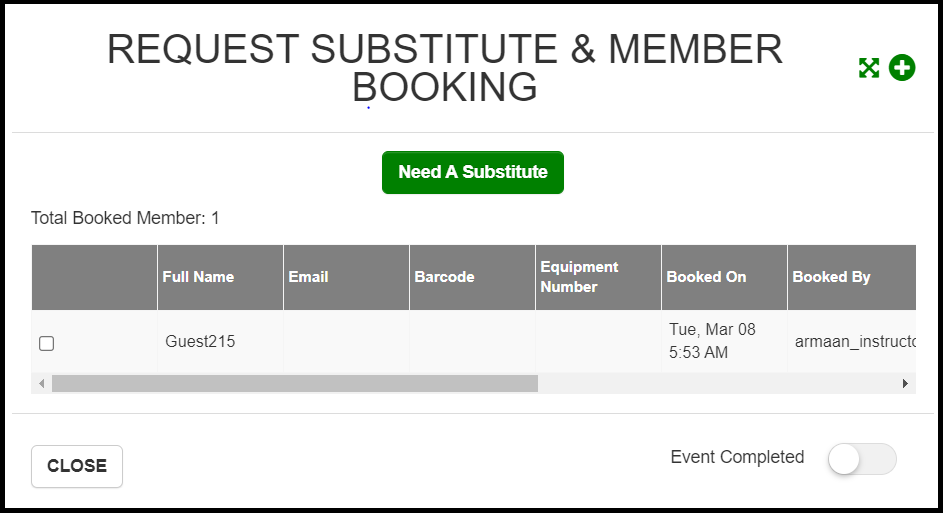
2. Program Booking Report
This report generates data about Programs running in your Club. Data such as the Cohort, Total revenue, refunds received, and more is generated via this Report. On clicking on the cohort option of the Report you can see the details of members who have booked the Program, as well as the events they are booked in for. Similar to other reports, this report can also be filtered based on location, Departments, Programs, Cohorts, Instructors, and date range. The report columns include:
- The number of bookings.
- Amount paid by members per cohort.
- Deductions or Fee( if any ).
- Details of the members booked in each cohort.
- Money collected by clubs per cohort.
Clubs can easily access the class roster data and calculate revenue generated by each cohort or program. This report includes columns called "Total Amount", "Club Amount", "Stripe Fee", "Convenience%" and "Convenience Fee", "Refund Amount" to show a breakdown of how much money was paid by the member.
Program Booking reports now have the option to download the member details with rosters under the Actions drop-down menu.


3. Member Booking Report
The Booking report generates the data about the Member activity in your Club. It provides details about members who have attended classes, canceled classes, have been waitlisted, did not show up for the classes, or had Late Cancellations.
This report is especially valuable for clubs as it provides a wide range of additional information, including the member who made the booking, the time of the member's booking, email ID, barcode number, booking status, and the newly updated filtering options for statuses such as No show, attendance statuses, etc.

4. Hourly Payroll Report
This Report generates data related to instructor payroll expenses for each class. The report also generates data like Total Cost, Total Hours, Average Cost, Average Cost per attendee, and so on.
.jpeg?width=643&height=288&name=Untitled%20(1).jpeg)
5. Instructor Substitution
This report generates data such as the instructor who requested the substitution and the instructor who became the substitute, along with other relevant details such as the time when the substitution was requested and when it was responded to. The report also includes interactive options with the ability to approve/disapprove any substitution requests straight from the report. The status provides information such as whether the request is pending, approved, processed, canceled, discarded, or skipped. You can also view the status of the substitution by checking the status column in the report. ( Refer 5.3 )
In addition to the existing filters (Location, Department, Classes, Instructors, and Time) you also have two new filters Status and Approved by to view information regarding the status of the Substitution Progress and who approved the substitution. You can approve any instructor as the substitute by opening this report and clicking on the Class Column. (Refer 5.2)
.jpeg?width=670&height=285&name=Untitled%20(5).jpeg)
Screenshot 5.2

Screenshot 5.3
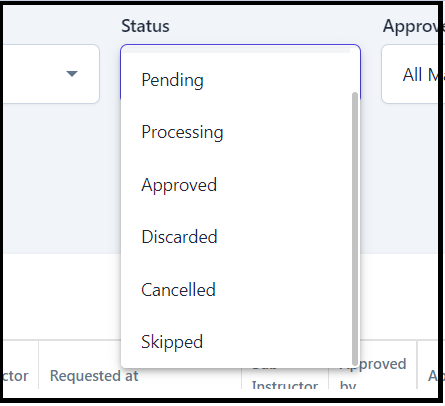
6. Commissions Report
The Commission Report offers a comprehensive summary of the payout for Instructors/Trainers during selected pay periods, including the income generated per trainer for each session. It provides a clear understanding of the total session price, commission rate, and the payment that needs to be processed, along with the payment status for Instructors/Trainers.
7. Staff Payroll Report
The Staff Payroll Report is a consolidated payroll reporting tool that brings together data from multiple existing payroll reports—namely, Hourly/Fixed Payroll for Classes and Programs, Commission Reports for Classes and Programs, and the Commission Report for Services—into a single unified view.
This report includes:
-
All instructor payouts across classes, programs, private appointments, and semi-private appointments.
-
All pay types, including hourly, fixed, and commission-based payrolls.
-
Detailed session breakdown, including date, time, location, department, session name, duration, pay rate, and pay type.
Additionally, it provides a comprehensive summary at the top, showing:
-
Total number of sessions (appointments/events)
-
Total hours worked
-
Total pay earned, broken down by class, program, and appointments
This makes it easy for club admins to get a full picture of staff payouts in one place, with both summary and detailed views.

8. Orders
Clubs offer additional services, plans, classes, and so on to their members at a price set by the club management. This tab provides a report for the total or different types of orders purchased by members on the App.
This report also includes columns called "Total Amount", "Club Amount", "Stripe Fee", "Convenience%" and "Convenience Fee", "Refund Amount" to show a breakdown of how much money was paid by the member.
This report also allows you to add internal notes to all types of transactions. Additionally, you can refund any transaction directly from this page. To do so, simply scroll to the far right of the transaction row and click the refund button.
In addition to regular in-app transactions, you can also refund transactions that occurred outside the app but were recorded in SHC, such as complimentary, cash, or reward point transactions.

9. Orders Summary Report
The Orders Summary report is a comprehensive breakdown of department-wise sales and the taxes incurred in sales. This report also thoroughly summarizes all transactions processed through Stripe and the Billing Company, along with the refunds processed within a selected date range. This information is critical for efficiently managing business operations, allowing decision-makers to identify sales trends and patterns, manage inventory more effectively, and optimize financial performance.

10. Session Balance Report
This report gives all the information about the packs purchased like services, classes, or fitness plans, and the remaining sessions out of the total sessions. One can filter between the Locations, Departments, Order names, Types of packs, and Payment methods, and also Search using name etc.
.jpeg?width=670&height=291&name=Untitled%20(9).jpeg)
9. Smoothies Report
The Smoothie report is a useful tool for clubs that use the Smoothie solution. This report allows clubs to review compiled data on the smoothies sold. It can be filtered by location, date range, and even by a specific smoothie to identify its sales.
The report includes columns that provide data such as the member who ordered the smoothie and when it was ordered. It also includes information on the type of smoothie ordered, any options or add-ons selected, pricing, fees, the final amount, and any notes provided by the customer or the smoothie bar. All data points used during the ordering process are included in this report.
11. Employee Appreciation
This tab provides data regarding feedback/appreciation given by members for instructors. You can get the report for specific Departments or all departments.
.jpeg?width=670&height=299&name=Untitled%20(3).jpeg)
12. Referrals Report
Members can refer their contacts to join your Club by sending a Member Referral email generated from the App under the Home Section of the App. This section of the Report shows details about the members and emails sent by them to their contacts to check out your Club.
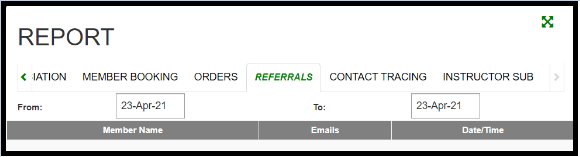
13. Contact Tracing
This section generates a report of all Member activity on the SHC Platform and App. All the activities done by Members in clubs that can be tracked or logged via the SHC Platform can be generated in this Report. This is especially useful in the current COVID scenario to isolate the member, advise him/her, and limit the spread of the virus.
.jpeg?width=670&height=321&name=Untitled%20(6).jpeg)
14. Monthly Reports
This Report generates a cumulative attendance and payroll report for each month. You can click on the Attendance or Payroll Report you want for the desired month and it will be downloaded as a CSV File which can be opened and edited with Microsoft Excel or Google Sheets.
.jpeg?width=670&height=312&name=Untitled%20(7).jpeg)
15. Check-In Report
This report allows you to see what members have not checked into the club in the last two weeks. You can generate this report for different locations. In addition, this report can be used to search for a member using barcode, name, and email, and track their check-ins. You can also download this report as a CSV file that can be opened with Excel or Google Sheets.
.jpeg?width=670&height=315&name=Untitled%20(8).jpeg)
16. Trainer Payroll Report
This report generates data about all the payroll info associated with Trainers providing services. Trainers can provide services such as Spa Massage, Hire a Trainer service, and many more, all the payroll data generated via these services can be viewed and downloaded using the Trainer Payroll Report. The report can be filtered using Locations, Departments, Services, Instructors, Event Completion status, and a date period.
.jpeg?width=670&height=295&name=Untitled%20(10).jpeg)
17. Appointment Reports
This report generates data on all Therapist/Trainer/Tennis Pro Bookings. As with the other Reports you can filter this report by a date period, Department, Services & Instructor/Therapist/Trainer/Tennis Pro. You can view booking and cancellation data such as Booked By, Booked At, Cancelled At, Cancelled By, Attendance Marked At, and Attendance Marked By This report will also entail all monetary data such as the Amount paid, Discount, Tax, Stripe Payout fee, Stripe Fee, Convenience Fee, Refund, and so on.

Appointment Booking reports now have the option to download the member details with rosters under the Actions drop-down menu.
18. Commission Reports
Commission Report is now available for classes and programs. As per the commissions set up under the classes and programs settings under the In-Person and Staff payroll option, the commissions are now automatically calculated.
19. Deferred Revenue Report
The Deferred Revenue Report provides a detailed breakdown of unearned revenue from session-based purchases. It tracks payments made in advance for classes, appointments, or other services that are yet to be delivered, making it easier for clubs to manage accounting and revenue recognition.
This report includes:
-
Member and session-level detail including name, email, membership type and status.
-
Order details such as number of sessions purchased, session balance, and order name.
-
Revenue breakdown showing the total amount paid, realized revenue, and deferred revenue (i.e., the portion still to be recognized).
-
Expiry dates for each session package.
-
Payment method used for each transaction.
The report helps clubs clearly differentiate between earned and unearned income, supporting better financial tracking and compliance with accounting standards.


